
There are many ways you can go about making a GIF. I've heard others use Quicktime and others actually have software just for GIF-making. The way I do them is actually a bit easier than other tutorials I've read and the best part is, no video downloading necessary.
Tools:
- Adobe Photoshop CS3 (or higher)
- MPEG Streamclip (this is free, and doesn't require installation.)

Note: MPEG Streamclip can't read all Youtube links. Sometimes it goes 'cannot open file'. You can keep trying to input the link over and over, sometimes it works, or just find another video.
I can't stress enough how important it is to find a high quality video. Much like designing tags, there's no way to make resolution better. So make sure to find one larger than 500x350 pixels. D:
Once your video is open, you can crop the segment you want.
For this tutorial, I'll use Katy Perry's Teenage Dream music video.

Move the navigator (the hourglass circled in pink) to where you want to start cropping.
Keyboard shortcut:
I = Select In (start of the segment you want)
O = Select Out (end of the segment you want)
or you can go Edit>Select In and Edit>Select Out.

Once you're done, go to File>Export to AVI. A window will appear. Don't bother with the specifications, just hit Make AVI.
Open Adobe Photoshop. Go to File>Import>Video Frames To Layers. Find your cropped AVI segment.

This will appear. Make sure to tick the box that says 'Limit To Every __ Frames' and 'Make Frame Animation'. Ideally frames should be limited to just 2, but you can go as far as 5. Beware though, the higher the number gets, the more it will affect your video. This will greatly affect the smoothness of the flow of your GIF.
The thing about making GIFs is that you have to work with two things: the Image Layers and Animation Layers.
Our goal is to have 20 Layers or less. If needed, delete a few layers. Just make sure that if you delete an Animation Layer, you also delete its corresponding Image Layer.

Now, to enhance. In the Animation window, select the last frame and use Shift + Select until the first frame to select them all. It's crucial that you select the last frame first.
Go to Layer>New Adjustment Layer and from here, you can start playing with any of those. Here is where you can get creative.
If you want to crop or resize the image, you can do so. Just make sure, again, that all the frames are always selected last to first.

This time, we add text. With all frames selected, go to Layer>New>Layer. Use the Text box (left-most box, 'T') and write your text.
Note: Unlike in images, you cannot move the text or edit its colors as a whole once you've set it. You can, but you'd have to do it frame by frame. I suggest you set it exactly how you want it (colors and position) before leaving the text editor.
Regarding the speed of the GIF, in the Animation Frames Window, there's that 0.04 sec. You can play with this as well. The timing varies from video to video, so it's a trial and error thing.
Once you're satisfied, and you're ready to publish your work, go to File>Save For Web & Devices.

Here you can choose the resolution of your GIF. Since the forums doesn't have any restrictions on GIF sizes, you can opt not to worry about this. But I urge you not to go beyond 1MB.
Tip: As shown above, select Pattern. Noise and Diffusion don't look good. D:

© Coco (Micci Laroza) 2011
All Rights Reserved.
- END -
I can entertain questions in this thread. Feel free to post.

Last edited:
 I'm still a tad confused with certain things, but... by following this tutorial, this was my crappy first outcome. I love you for making this tutorial, if it would let me rep you twice on the same day, I so would 5 times. Thank you very much.
I'm still a tad confused with certain things, but... by following this tutorial, this was my crappy first outcome. I love you for making this tutorial, if it would let me rep you twice on the same day, I so would 5 times. Thank you very much. 





 ). It will greatly affect the smoothness of the flow of your GIF. But this solves your 'too many frames but don't want to delete problem'.
). It will greatly affect the smoothness of the flow of your GIF. But this solves your 'too many frames but don't want to delete problem'. I put in a few hours to get this up. I'm glad some people actually try it.
I put in a few hours to get this up. I'm glad some people actually try it. .
.








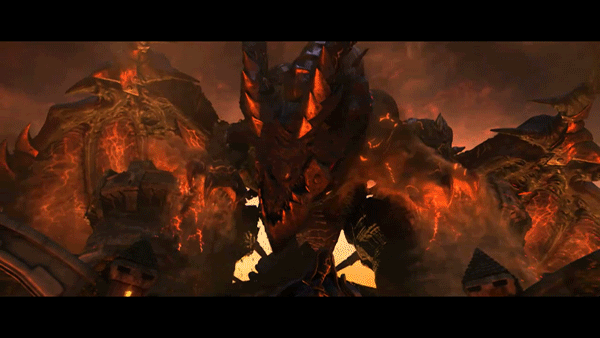


 how did you do that?
how did you do that?
